Part 2: Dowanload and install WinDBG.
WinDBG is a part of Windows drivers kit (619MB
ISO) also called WDK
and Windows Software Development Kit (SDK), Here I am using SDK to download. go to http://msdn.microsoft.com/en-us/windows/hardware/hh852363 and
download sdksetup.exe file.
Downloaded file is just a 701 kb in size,
before starting installation make sure your internet connection is working as
it will download component and required softwares from internet, You must be a
administrator to install this file, right click and run as administrator
Installation will start downloading Microsoft .net framework 4 and setup it to proceed, which will be downloaded from internet, (if you have already installed .net 4 it will not download), check I accept the Microsoft .NET Framework license terms and click Accept & Install.
Installation will start downloading Microsoft .net framework 4 and setup it to proceed, which will be downloaded from internet, (if you have already installed .net 4 it will not download), check I accept the Microsoft .NET Framework license terms and click Accept & Install.
It will take time depending on your internet
speed.
Once installation completes, It will ask you where to store setup package files on the server (I am choosing this option incase in future if I need to install WinDBG on another server, and don't have to download it again), I have created Temp folder under C drive and store all the setup files, and will manually do installation once download finished. Click next to proceed.
I am keeping defaults here and clicking next.
Select Debugging tools for windows and deselect other selection. Now you will see it will be downloading 115 MB of data, this is why I chose SDK (around 250 MB) over windows drivers kit WDK (619.8 MB). Click download to start it.
Once installation completes, It will ask you where to store setup package files on the server (I am choosing this option incase in future if I need to install WinDBG on another server, and don't have to download it again), I have created Temp folder under C drive and store all the setup files, and will manually do installation once download finished. Click next to proceed.
I am keeping defaults here and clicking next.
Select Debugging tools for windows and deselect other selection. Now you will see it will be downloading 115 MB of data, this is why I chose SDK (around 250 MB) over windows drivers kit WDK (619.8 MB). Click download to start it.
Once the download completes you are ready to
install WinDBG, open c:\temp folder (backup or copy c:\temp folder to central
location in case if you need to install the same on another computer, no need
to download it again) and run sdksetup.exe (you must be an administrator to
install it) or right click and click run as administrator.
I am keeping all the defaults and pressing
next
As we are not going to install .net framework 4.5 SDK you can ignore warning and press next.
As we are not going to install .net framework 4.5 SDK you can ignore warning and press next.
Accept the license agreement
Start installation by pressing Accept.
All you have done now. Windbg is downloaded and installed successfully, all you need to do is configure it.
Download full PDF of this article from http://kunaludapi.weebly.com.



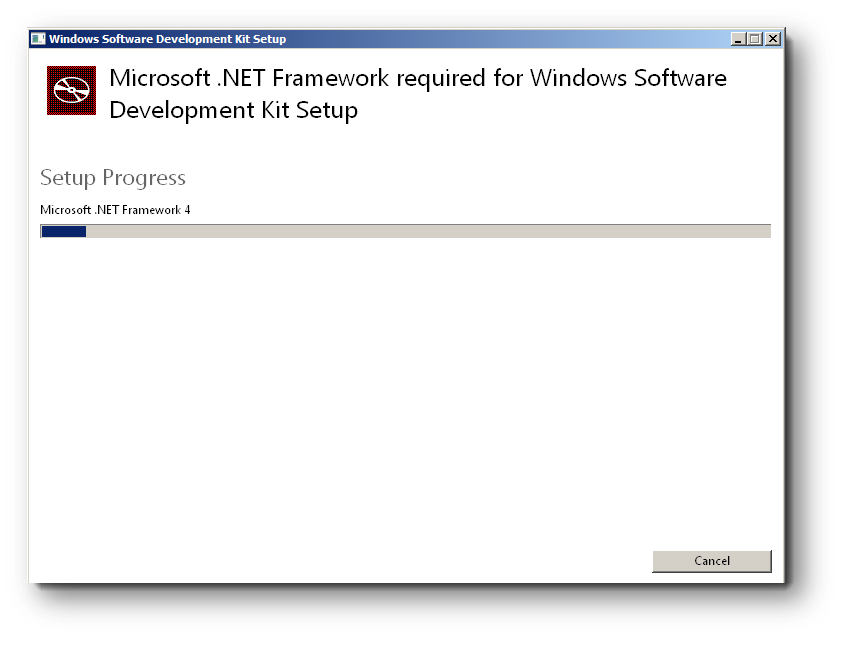












No comments:
Post a Comment